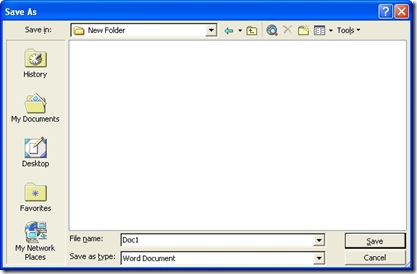If you would like to protect your Microsoft Word documents with a password, this blog post will show you how to it. Basically you will be able to add a password protection for document opening and document modifying. Follow the following procedure to protect your document in Microsoft Word.
- Create or open your existing document in Microsoft Word. Next click on Save As menu item from File menu. A box with title Save As will open as shown in in the snapshot. Enter a file name for your document in text field provided.
- Next in top right of this box click on Tools and select on click on Security Options from the list as shown.
- Now the box with title Security will open as shown in the following snapshot. Type the password to open and password to modify in the textfields provided. After entering this information click on OK.
- A box will pop up asking you to confirm the password to open the document Type the password to open the document in the text field and click on OK.
- Now again a confirm password box will pop up asking you to confirm password for modifying the document. Enter the password in the text field provide and click on OK.
- Next you will be back to file Save As box. Click on Save.
Now your document will be password protected.You will require passwords to open and modify the document. Although your document is now password protected, remember that this measure of security is limited as there are many programs on the net to crack the passwords.
Labels: How to, software, Technology, Windows
0 Comments:
Subscribe to:
Post Comments (Atom)