Method for configuring PPPoE dialer for connecting to Internet using DSL Broadband in Fedora Linux has considerably changed from Fedora Linux version 9. In this post I am going show you how to configure DSL in Fedora Linux. Remember to connect to the Internet using DSL connection you must have a Ethernet card which is also known as Network Interface Card or NIC and a DSL modem. Your NIC card will usually be recognized by Fedora Linux 9 and will be called eth0 interface. To configure DSL in Fedora Linux boot and log on to your Fedora 9 Linux under KDesktop (KDE) as root user and follow the procedure described below.
- A new window will open having a title Editing DSL Connection 1. In this demo I've kept Connection name as DSL connection 1 which is a default. If you want to get connected to the Internet automatically check the Connect automatically Checkbox. I am leaving it unchecked as would like to connect to Internet manually.Now enter your username provided by DSL Broadband service provider. Now type the name of your DSL Broadband providers name in the Service textbox. Next enter your password for DSL connection. Now left click on OK button.
Happy surfing!!
Labels: communications, Linux, Technology, Web
2 Comments:
Subscribe to:
Post Comments (Atom)
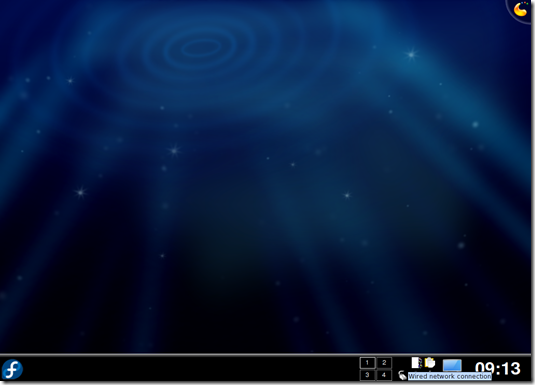

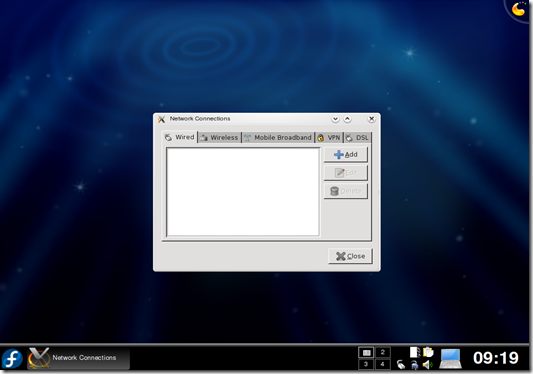


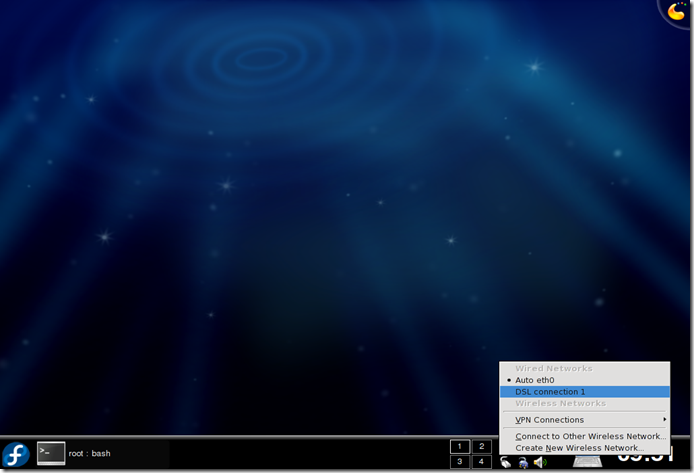
i am new user of Linux. I recently installed fedora 10 and it has trouble connecting to my DSL connection.
My DSL provider doesnt provide any ''provider name'', ''username'', or password. U just insert the LAN cable coming from the modem (thompson) into the socket and automatically detect the IP and DSN in windows and the connection is up and running.
However in Fedora nothing seems to work, i tried establishing new xDSL connection, but the trouble is it doesnt go forward without inserting username and password of the DSL provider which my provider doesnt require them. Setting up a new ethernet doesnt go better since i have the radio dot next to ''obtain ip automatically via dhcp'' switched off so i cant choose it! i can only set the Ethernet with obtain IP statically:(
I hope you can help me with that!
I appreciate your time.
If you want to use modem's dhcp then you have to use modem's PPPoE dialer. For this type modem's interface URL into the browser and
configure the modem's PPPoE dialer and also enable PPPoE option and disable Bridging option.Modem's interface URL is typically 192.168.1.1 or 192.168.1.254 but for your modem please check with your dsl provider.
If you are using xDSL then you are using Fedora's PPPoE dialer and not the modem's. In this case modem's dhcp won't work since dsl modem will work as bridge in this mode. If your modem is not in the bridge mode then put it into bridge mode by accessing it's interface from the browser as mentioned above.